Update Windows Path Without Rebooting
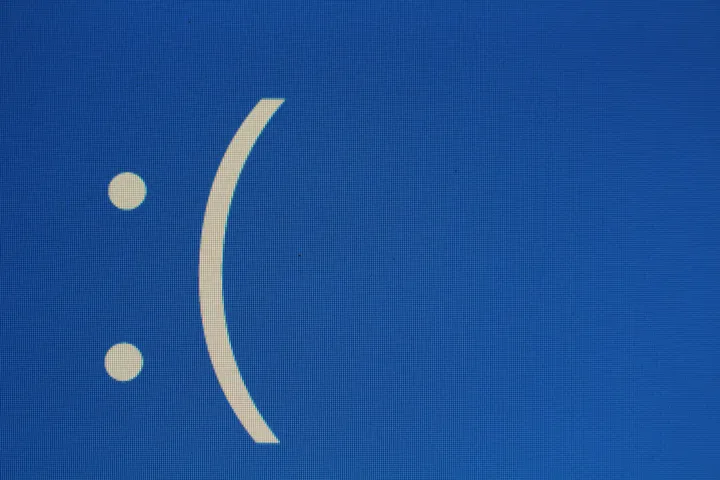
Photo by on Joshua Hoehne Unsplash
Update
I haven't used Windows for over a decade, but this page gets a lot of hits, so I leave it here assuming and hopeful it is helpful.
--
I find it quite annoying that whenever I read instructions that include adding an environment path variable you are asked to reboot your machine for changes to take effect. I know there has GOT to be a way to do it. Well, I know a way, but it's someway kludgy.
Here is how I do it (I'm really hoping someone will comment and tell me a better way)
-
Open your system properties window. Screenshots below are for Vista:
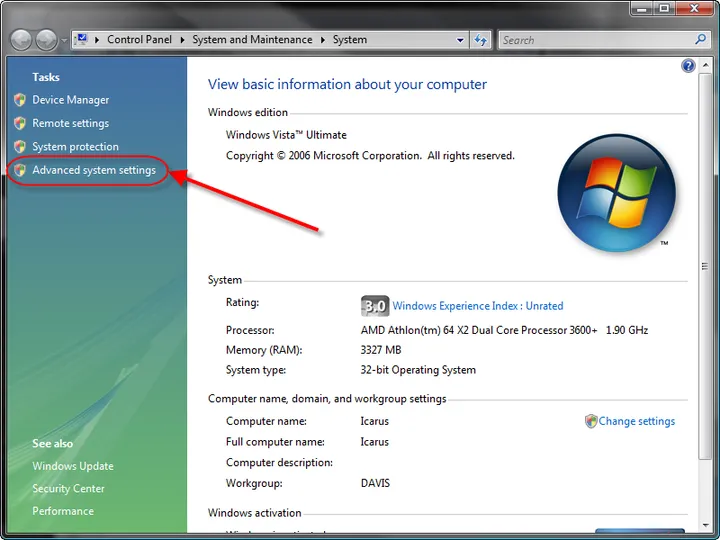
-
Open you Environment Variables Window.
![system properties]()
-
Double Click on you Path (if you want to just change you path for your login, use the top one, if you want to change it for all logins, use the bottom one)
![path variables]()
-
Append the path you would like to add, separated with a semi-colon. Below, I am adding C:\CmdShortcuts
![variable value]()
...
Now, reboot your computer! Argh! J/K
Here is the kludgy hack that I use so I don't have to reboot. (But it will not work in all cases, which is why I don't like it, so please, if you know of a batch script or something I can run that will apply the changes made to the environment variables without rebooting, please post a comment.)
Open a comment window and type SET PATH=%PATH%;C:\CmdShortcuts
You can type PATH again to see your path variables. Your new path should be added. The problem with this is that this new path variable is only good inside this command window. If you are doing command line stuff this works, but if you close your cmd window the change is lost.
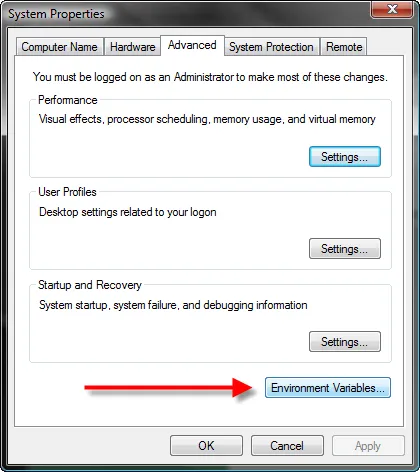

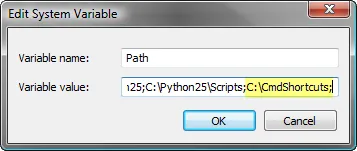
 Try EnvelopeBudget - Your grandparents' budget for the modern
age
Try EnvelopeBudget - Your grandparents' budget for the modern
age
 Need a custom website, app, or automation? Let's talk
Need a custom website, app, or automation? Let's talk
