Setting Up Your Own Sentry Server

Photo by Lance Anderson on Unsplash
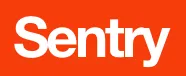
If you are hosting a Django site, Sentry will make your life easier.
After my
review of various hosting companies
I decided to put EnvelopeBudget.com on
Webfaction. But, I was still
impressed with
Digital Ocean so I kept my
virtual server. Why not? It's only $5 per month for full root access! Because
all their servers have SSD's I'ver never seen a virtual server boot so fast.
Soon will be the day when you will hear someone say, "remember when computers
had moving parts?" I kept it because I figured I'd find a use for it eventually.
Well, I found a use for it.
I love Sentry. We used it at SendOutCards to help us better manage our server errors. I think we were running a pre 1.0 release when it was just called django-sentry. It has come a long way. I set up an account on GetSentry.com and loved it. Since I'm bootstrapping a start-up, I decided to set up my own sentry server on my Digital Ocean account.
I documented the process I went through setting up the server.
Create Ubuntu 12.10 X32 Server droplet & ssh into it as root
# add non-root user
adduser sentry
# add to sudoers
adduser sentry sudo
# log out of root and log in as sentry
exit
# update the local package index
sudo apt-get update
# actually upgrade all packages that can be upgraded
sudo apt-get dist-upgrade
# remove any packages that are no longer needed
sudo apt-get autoremove
# reboot the machine, which is only necessary for some updates
sudo reboot
# install python-dev
sudo apt-get install build-essential python-dev
# download distribute
curl -O http://python-distribute.org/distribute_setup.py
# install distribute
sudo python distribute_setup.py
# remove installation files
rm distribute\*
# use distribute to install pip
sudo easy_install pip
# install virtualenv and virtualenvwrapper
sudo pip install virtualenv virtualenvwrapper
# to enable virtualenvwrapper add this line to the end of the .bashrc file
echo "" >> .bashrc
echo "source /usr/local/bin/virtualenvwrapper.sh" >> .bashrc
# exit and log back in to restart your shell
exit
# make virtualenv
mkvirtualenv sentry_env
# install sentry
pip install sentry
# create settings file (file will be located in ~/.sentry/sentry.conf.py)
sentry init
# install postgres
sudo apt-get install postgresql postgresql-contrib libpq-dev
# install postgres adminpack
sudo -u postgres psql
CREATE EXTENSION "adminpack";
q
# change postgres password & create database
sudo passwd postgres
sudo su - postgres
psql -d template1 -c "ALTER USER postgres WITH PASSWORD '<span class="highlight">changeme</span>';"
createdb <span class="highlight">your_sentry_db_name</span>
createuser <span class="highlight">your_sentry_user</span> --pwprompt
psql -d template1 -U postgres
GRANT ALL PRIVILEGES ON DATABASE <span class="highlight">your_sentry_db_name</span> to <span class="highlight">your_sentry_user</span>;
q
exit
# update config file to use postgres & host (with vim or your editor of choice)
sudo apt-get install vim
vim .sentry/sentry.conf.pyThe following are the contents of my sentry.conf.py file:
DATABASES = {
'default': {
'ENGINE': 'django.db.backends.postgresql_psycopg2',
'NAME': '<span class="highlight">your_sentry_db_name</span>',
'USER': '<span class="highlight">your_sentry_user</span>',
'PASSWORD': '<span class="highlight">your_password</span>',
'HOST': 'localhost',
}
}You will also want to configure your SMTP mail account. I just used my gmail account.
# going to need psycopg2
workon sentry_env
pip install psycopg2
# set up databse
sentry upgrade
# let's try it out!
sentry start
# install nginx
sudo apt-get install nginx
# remove the default symbolic link
sudo rm /etc/nginx/sites-enabled/default
# create a new blank config, and make a symlink to it
sudo touch /etc/nginx/sites-available/sentry
cd /etc/nginx/sites-enabled
sudo ln -s ../sites-available/sentry
# edit the nginx configuration file
sudo vim /etc/nginx/sites-available/sentryHere are the contents of my Nginx file:
server {
# listen on port 80
listen 80;
# for requests to these domains
server_name yourdomain.com www.yourdomain.com;
# keep logs in these files
access_log /var/log/nginx/sentry.access.log;
error_log /var/log/nginx/sentry.error.log;
# You need this to allow users to upload large files
# See http://wiki.nginx.org/HttpCoreModule#client_max_body_size
# I'm not sure where it goes, so I put it in twice. It works.
client_max_body_size 0;
location / {
proxy_pass http://localhost:9000;
proxy_redirect off;
proxy_read_timeout 5m;
# make sure these HTTP headers are set properly
proxy_set_header Host $host;
proxy_set_header X-Real-IP $remote_addr;
proxy_set_header X-Forwarded-For $proxy_add_x_forwarded_for;
}
}That's about it.
# restart nginx
sudo service nginx restartI set up supervisor as recommend in the comments and the docs to keep sentry runny (though it has never crashed, it does make restarting easier)
sudo apt-get install supervisor
sudo vim /etc/supervisor/conf.d/sentry.confAdd the following to the sentry.conf file:
[program:sentry-web]
directory=/home/sentry/
command=/home/sentry/.virtualenvs/sentry_env/bin/sentry start http
autostart=true
autorestart=true
redirect_stderr=trueRestart supervidord
sudo killall supervisord
sudo supervisordUpgrading Sentry:
I've upgraded twice. It was a painless process...
workon sentry_env
pip install sentry --upgrade
sentry upgrade
sudo supervisorctl restart sentry-web