Right Click Folder & Create ISO in OSX

Photo by Chris Yates on Unsplash
Thanks to Matt Berther for this nice little command to create an iso image from a directory in OS X.
hdiutil makehybrid -o ~/image.iso ~/path/to/folder -iso -jolietLet's be honest, I'm not going to remember this command in 6 months when I need to run it again. So I created a service. I'll show you how simple it was.
Open Automator & create a new service
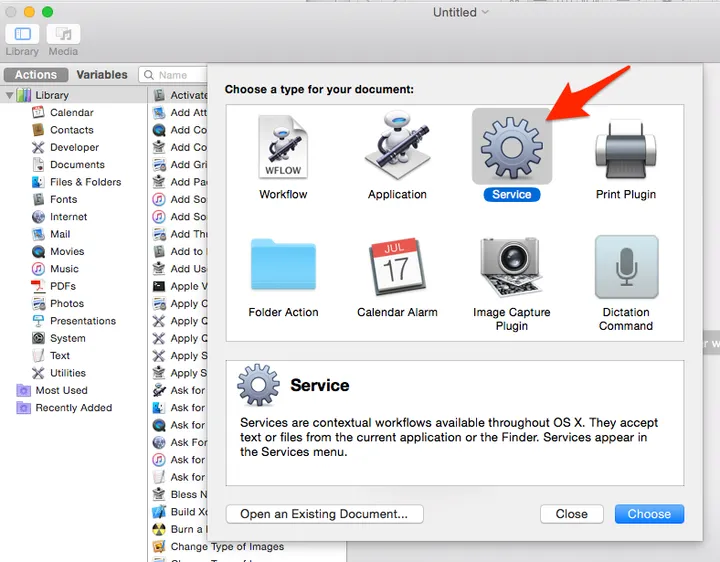
Add the action to Run Shell Script
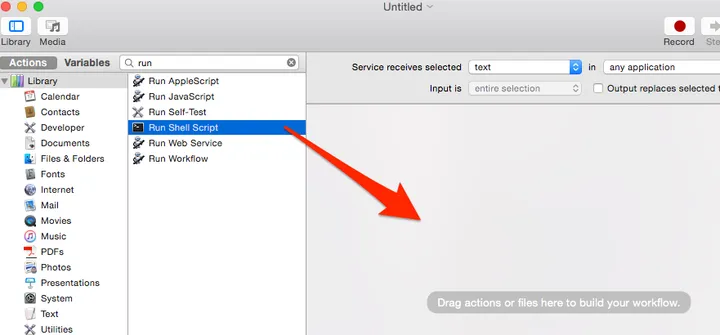
The service receives selected folders in Finder. Set the shell to /usr/bin/python and pass input as arguments. Add the following 3 lines of python:
import sys
from subprocess import call
call('hdiutil makehybrid -o "{0}.iso" "{0}" -iso -joliet'.format(sys.argv[1]),
shell=True)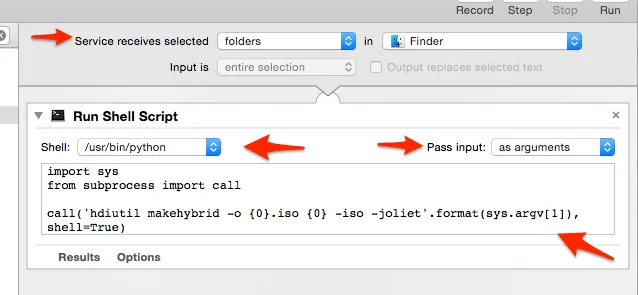
Save the service and give it a name such as "Create .iso"
Now you can right-click on a directory to create an iso image.
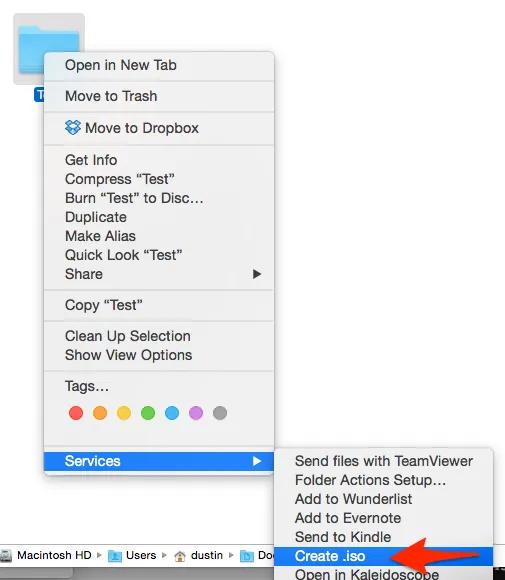
 Try EnvelopeBudget - Your grandparents' budget for the modern
age
Try EnvelopeBudget - Your grandparents' budget for the modern
age
 Need a custom website, app, or automation? Let's talk
Need a custom website, app, or automation? Let's talk
