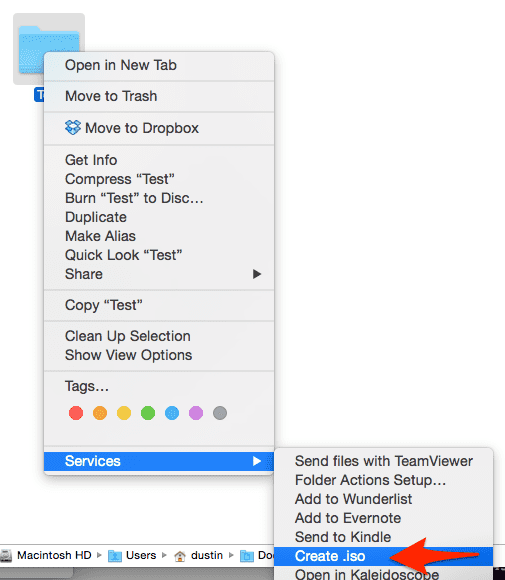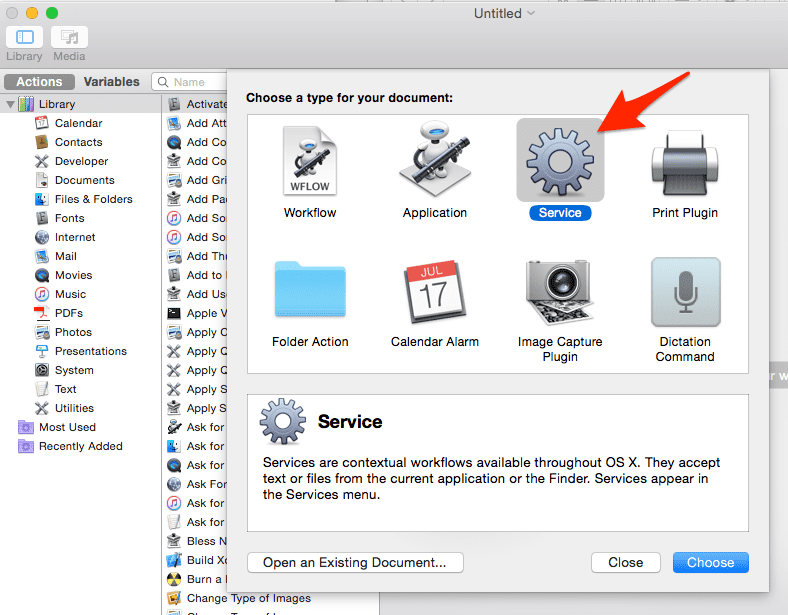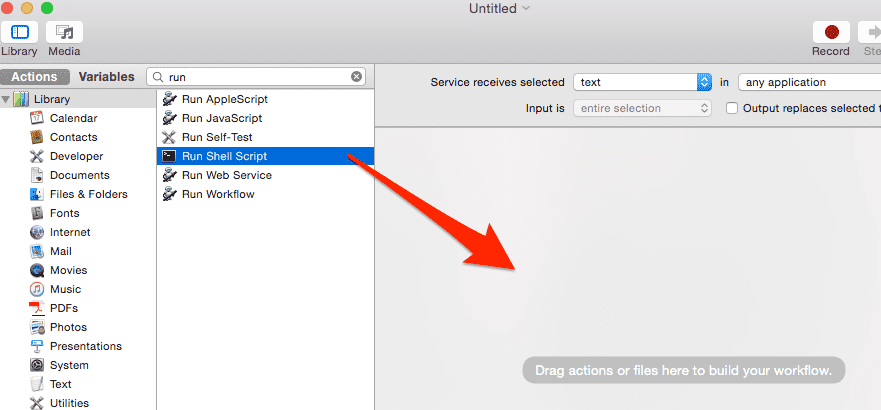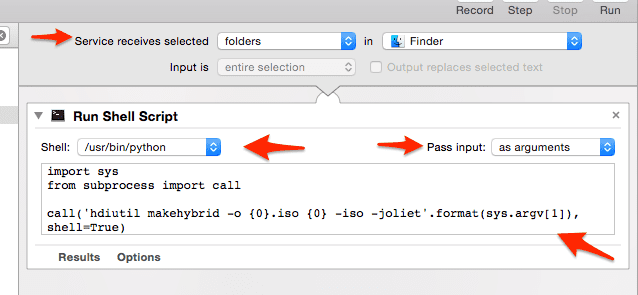Right Click Folder & Create ISO in OSX
Photo by Chris Yates on Unsplash
How to set up a right-click menu option to create an ISO file from a folder.
Thanks to Matt Berther for this nice little command to create an iso image from a directory in OS X.
1hdiutil makehybrid -o ~/image.iso ~/path/to/folder -iso -joliet
Let's be honest, I'm not going to remember this command in 6 months when I need to run it again. So I created a service. I'll show you how simple it was.
Open Automator & create a new service
Add the action to Run Shell Script
The service receives selected folders in Finder. Set the shell to /usr/bin/python and pass input as arguments. Add the following 3 lines of python:
1import sys2from subprocess import call34call('hdiutil makehybrid -o "{0}.iso" "{0}" -iso -joliet'.format(sys.argv[1]),5shell=True)
Save the service and give it a name such as "Create .iso"
Now you can right-click on a directory to create an iso image.